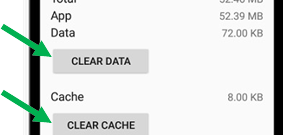Introduction
This document is designed to walk you through the process of manually clearing data and cache in a QuickSale device in order so that the device can be re-registered.
Clearing data and clearing the cache should only occur under the following conditions:
- Our support team requires you to re-register a license.
- The app was deleted by mistake, and the license needs to be re-registered for the device to be operable.
When re-registering the license, it is important to ensure that you are registering the correct license number associated with this account
Steps
Watch the following video to get an overview of the entire process of manually clearing the data and the cache.
To manually clear the data and the cache, perform the following steps:
1. In your device, select Settings and then select About POS.
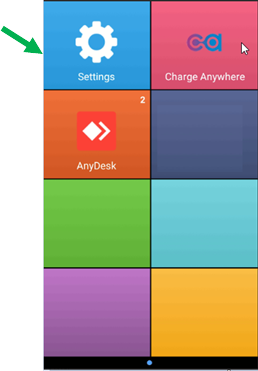
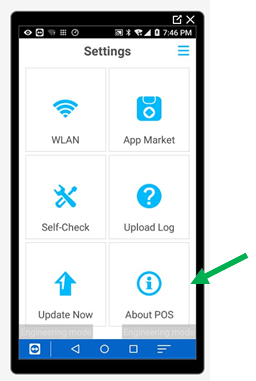
2. Select POS Configuration, then select Administrator Login.
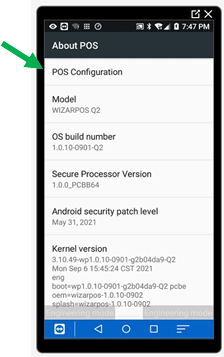
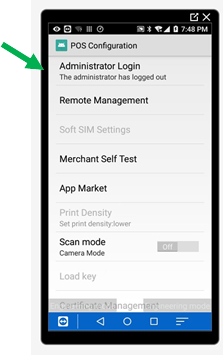
3. Enter eight 9s as the Administrator Login then select Confirm. Once completed you will receive a confirmation that you have logged in. Select Confirm.
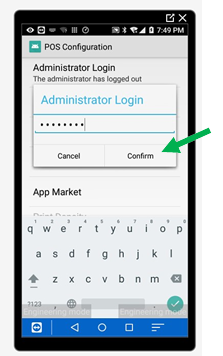
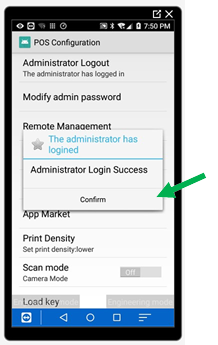
4. You will now be on the Settings screen. Press the 3-line icon at the upper right-hand corner of the screen to open up that menu. Then select Apps.
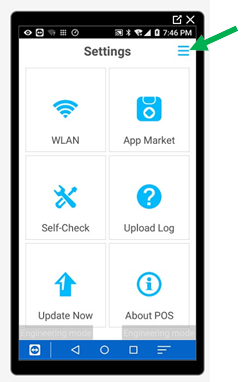
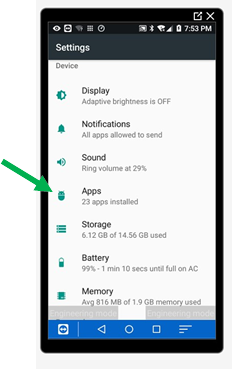
5. Select the QuickSale app, then select Storage.
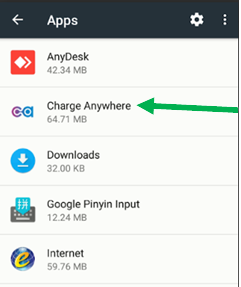
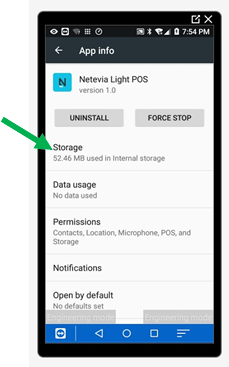
6. Select CLEAR DATA and select CLEAR CACHE, then exit to the Home screen to launch the app.