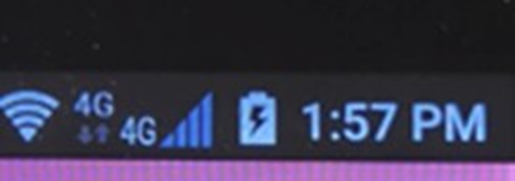1. Introduction
SIM is an abbreviation for Subscriber Identity Module. These tiny cards deliver encryption and secure authentication which protects customer data with each transaction.
Here is an example of a SIM Card with the SIM # on one side and the SIM Chip with a trimmed or indented edge (green arrow) on the other side, respectively.
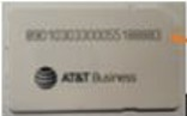

2. QuickSale Q1
Steps:
1. Turn on the terminal and make sure the Wi-Fi is turned off. Then turn off the terminal.
2. Open the lid located on the back of the terminal. Using a #4 flat-head regular or slotted screwdriver, remove the screw located in the back of the lid (where the arrow is pointing). Then gently lift the lid from the terminal to not lose the screw.
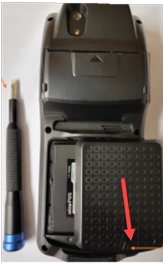
3. Completely remove the battery from the terminal.

4. Insert the SIM Card with the chip facing down and the SIM number facing up into SIM slot located underneath the battery. The trimmed side should be inside the slot.
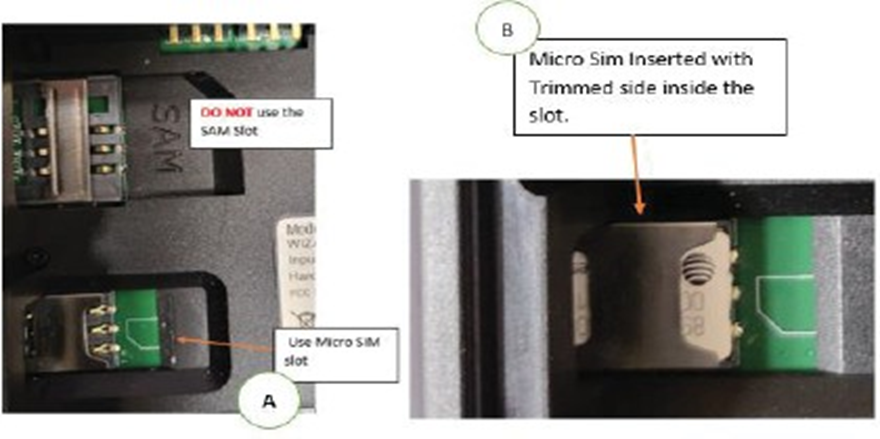
5. Once the SIM Card has been inserted, return the lid to the back of the terminal and screw into place.
6. Turn the terminal on and follow the steps provided in this helpful video which is also described below.
7. Place your finger on the taskbar at the top of the screen and swipe down. Tap on Settings
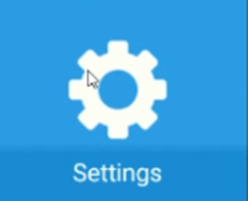
8. Then tap on the 3 lines located on the top right corner of the screen.
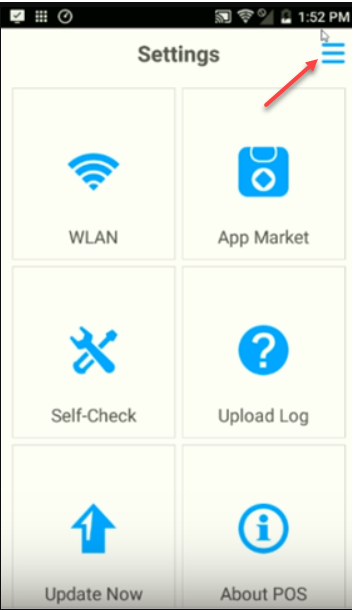
9. Tap on More/Cellular Networks then tap on Card 2.
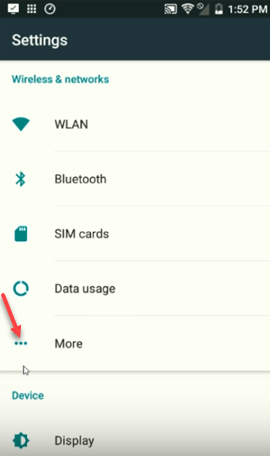
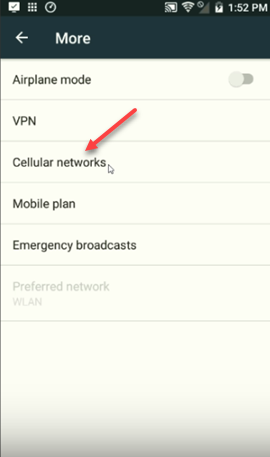
10. Tap on Card 2 then Access Point Names.
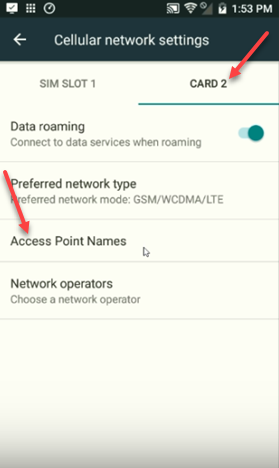
11. Tap on ATT Nextgenphone.

12. Tap on APN, delete the value, and enter 10569.mcs then tap OK.
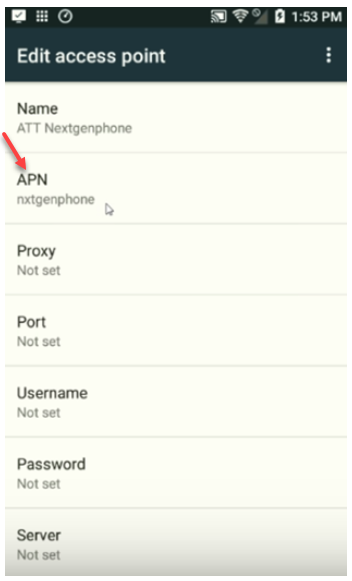
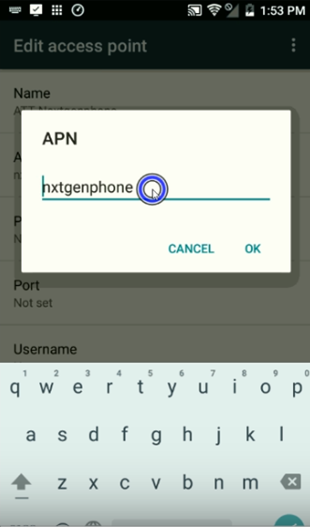
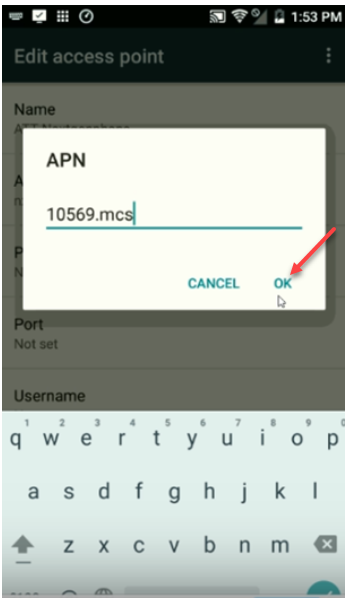
13. Tap the three dots located on the top right corner of the screen and select Save.
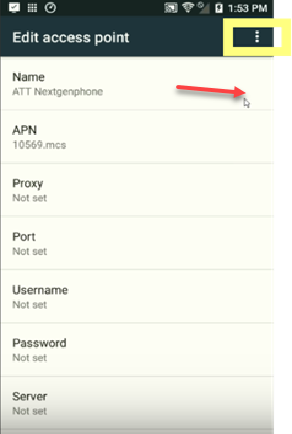
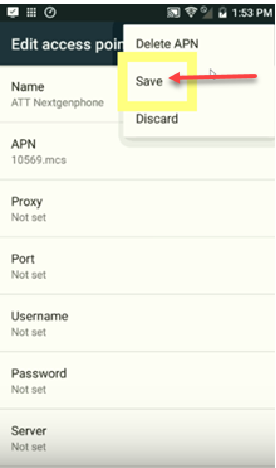
14. Make sure AT&T Next Gen is selected.
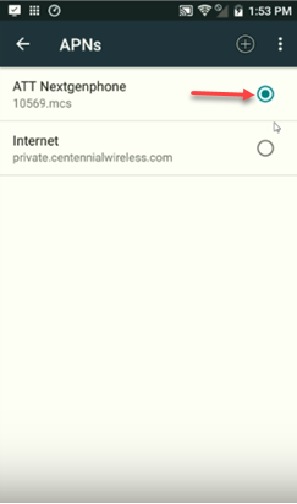
15. At this point, the wireless setup is complete. Back out of the menu so you can reboot.
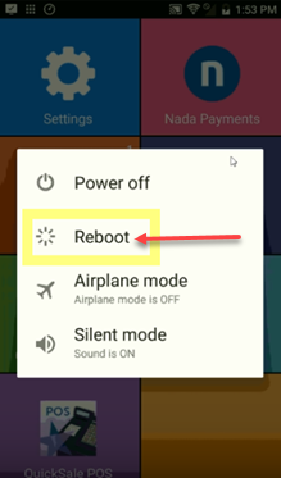
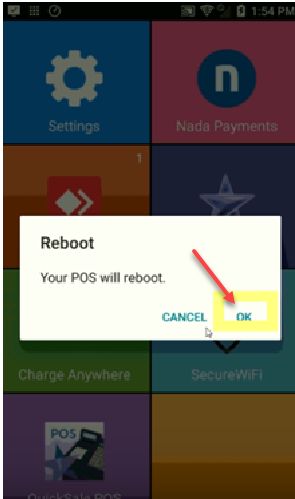
16. Upon rebooting the terminal you will then see the 4G icon at the top of the main screen.
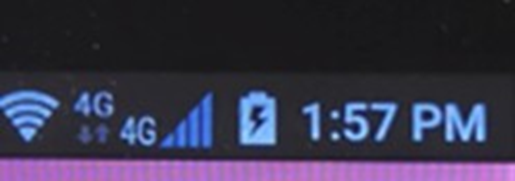
3. QuickSale Q2
Steps:
1. Turn off the terminal and open the lid located on the back.

2. Place the battery outside the terminal, being careful to not disconnect the battery cables from the terminal.

3. Insert the SIM Card with the chip facing down and the SIM number facing up into the SAM or Secure Access Module slot that is located underneath the battery. Be sure not to insert the SIM on top of the metal SAM slot (red arrow), but instead next to it (green arrow). The trimmed side should be facing out as in the image below.

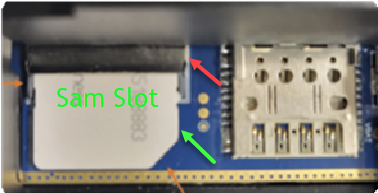
4. Once the SIM Card has been inserted, return the lid to the back of the terminal and screw it into place.
5. Turn the terminal on and follow the steps provided in this helpful video which is also described below.
6. Tap on Settings
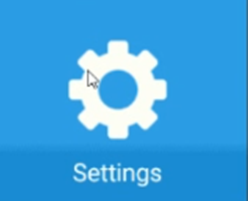
7. Then tap on the 3 lines located on the top right corner of the screen.
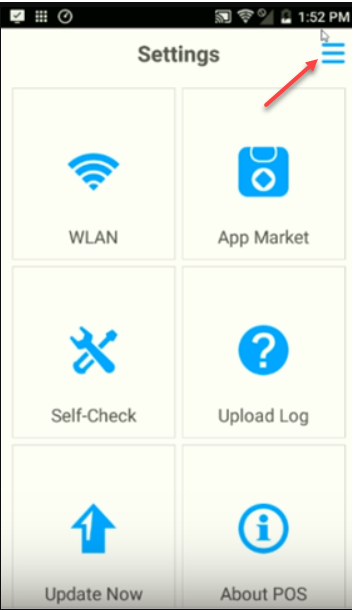
8. Tap on More/Cellular Networks then tap on Card 2.
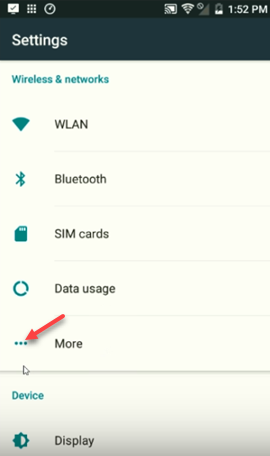
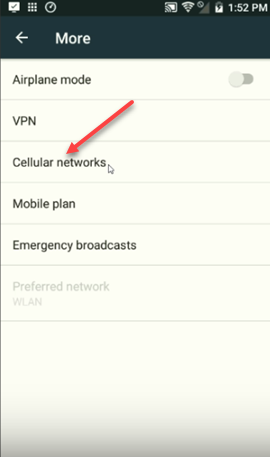
9. Tap on Card 2 then Access Point Names.
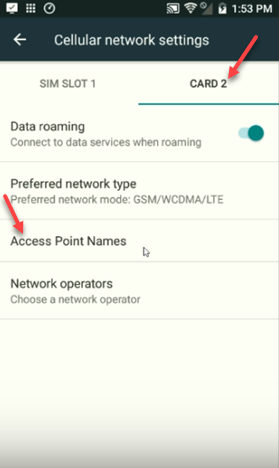
10. Tap on ATT Nextgenphone.
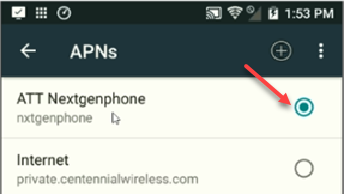
11. Tap on APN, delete the value and enter 10569.mcs then tap OK.
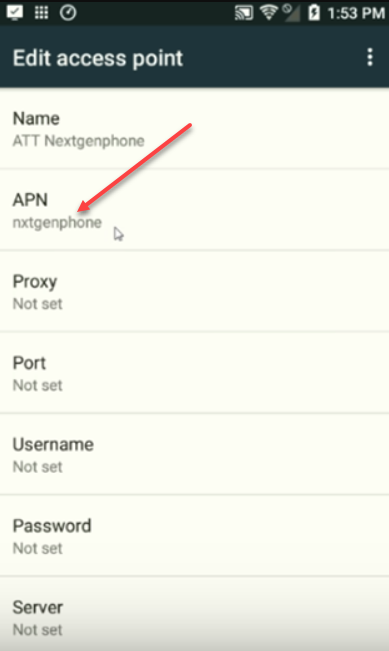
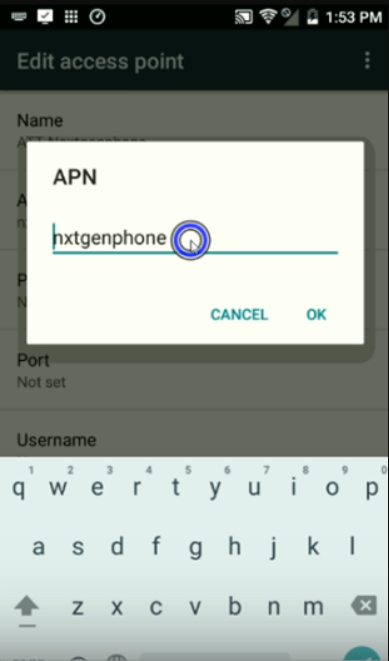
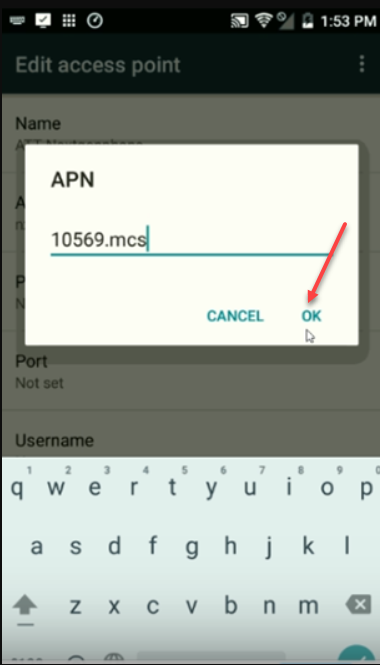
12. Tap the three dots located on the top right corner of the screen and select Save.
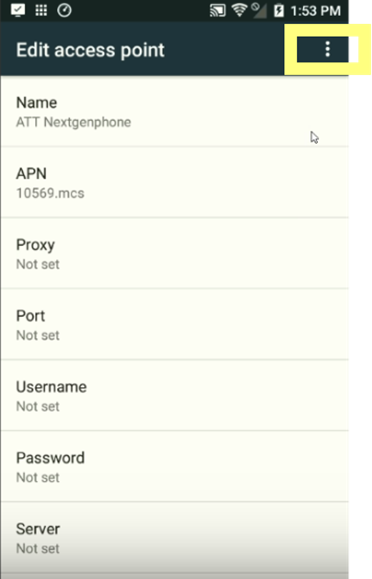
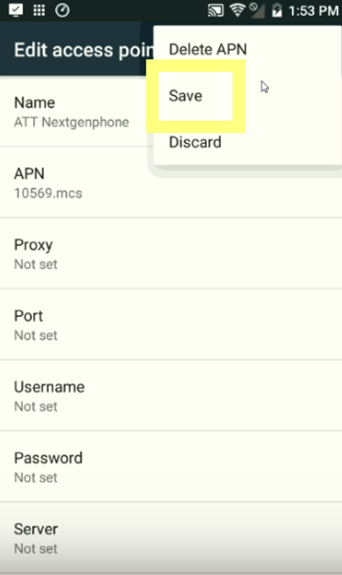
13. Make sure AT&T Next Gen is selected.
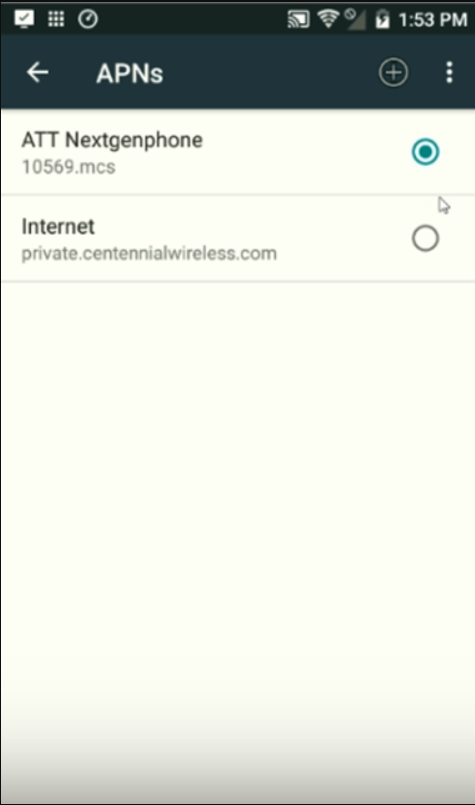
14. At this point, the wireless setup is complete. Back out of the menu so you can reboot.
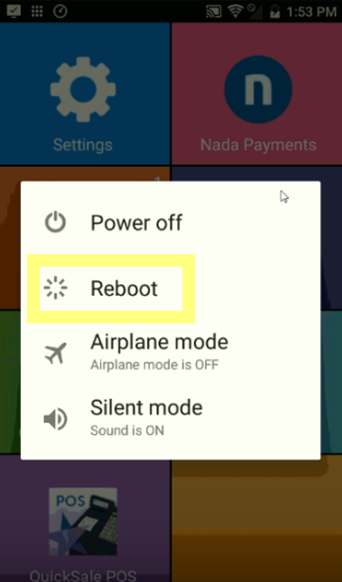
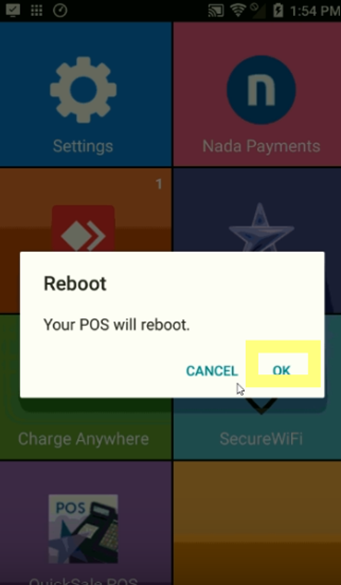
15. Upon rebooting the terminal you will then see the 4G icon at the top of the main screen.
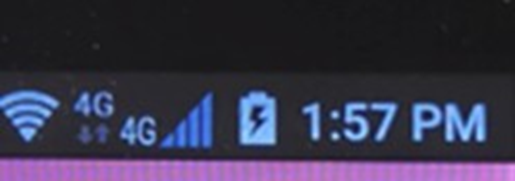
4. QuickSale Q3
Steps:
1. Turn on the terminal and make sure the Wi-Fi is turned on. Then turn the terminal off.
2. Open the lid located on the back of the device. Using a Philips head screwdriver #0 or #00, remove the four screws located in each corner of the lid (as highlighted by the green arrows in the below picture, then gently lift the lid from the terminal, being careful not to lose the screws.

3. Place the battery outside the terminal, being careful to not disconnect the battery cables from the terminal.

4. Insert the SIM Card with the chip facing down and the SIM number facing up into the SAM or Secure Access Module slot that is located underneath the battery. Be sure not to insert the SIM on top of the metal SAM slot (red arrow), but instead next to it (green arrow). The trimmed side should be facing out as in the image below.


5. Once the SIM Card has been inserted, return the lid to the back of the terminal and screw into place.
6. Turn the terminal on and follow the steps provided in this helpful video which is also described below.
7. Tap on Settings
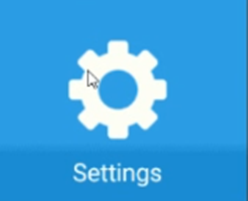
8. Then tap on the 3 lines located on the top right corner of the screen.
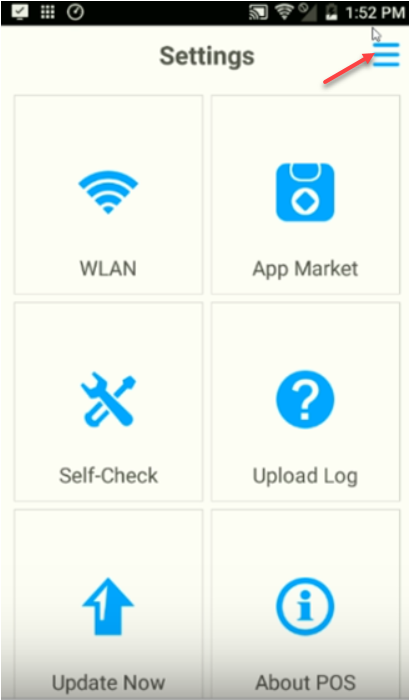
9. Tap on More/Cellular Networks then tap on Card 2.
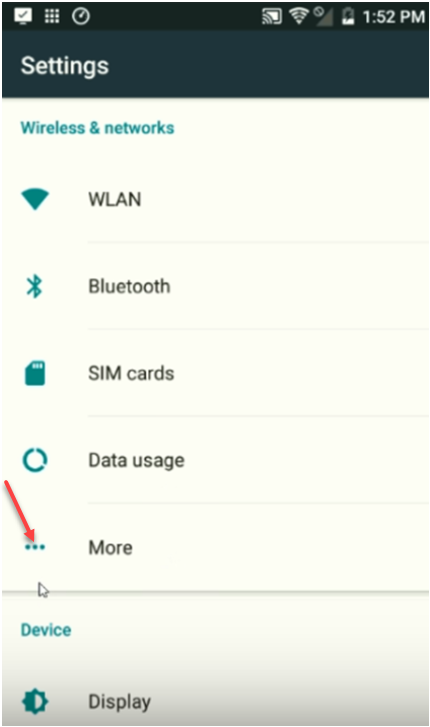
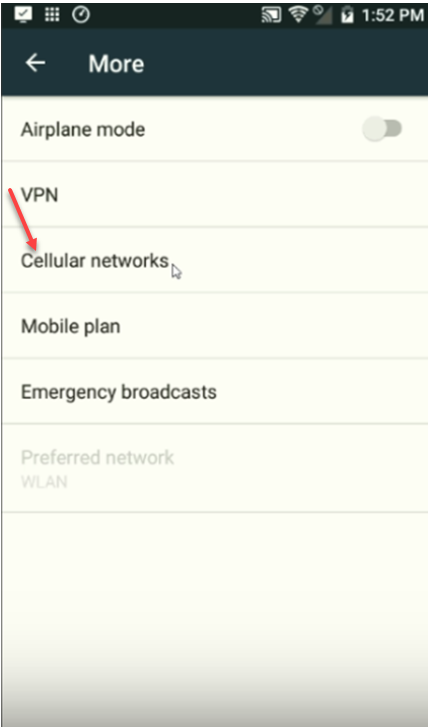
10. Tap on Card 2 then Access Point Names.
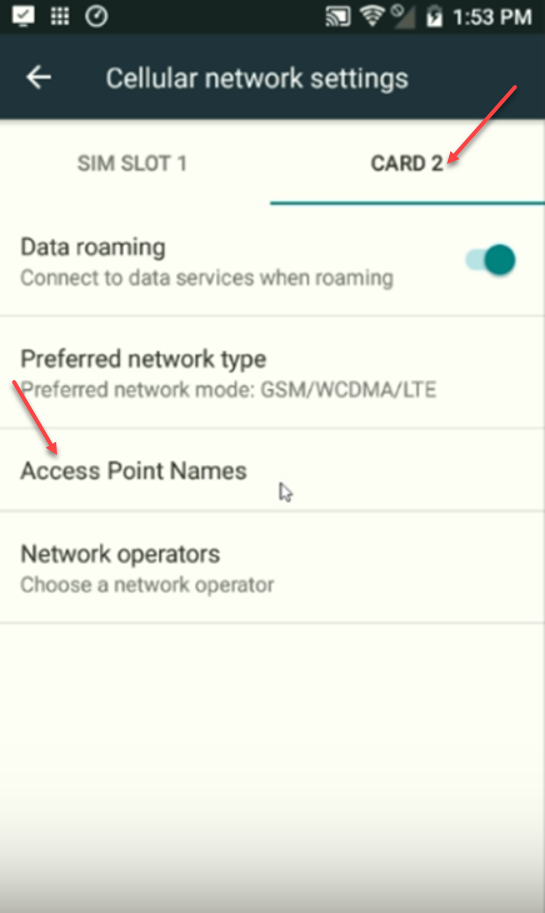
11. Tap on ATT Nextgenphone.
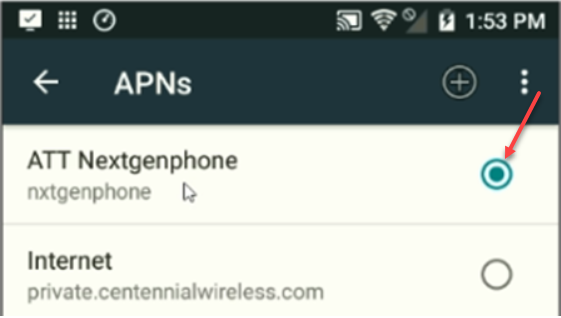
12. Tap on APN, delete the value and enter 10569.mcs then tap OK.
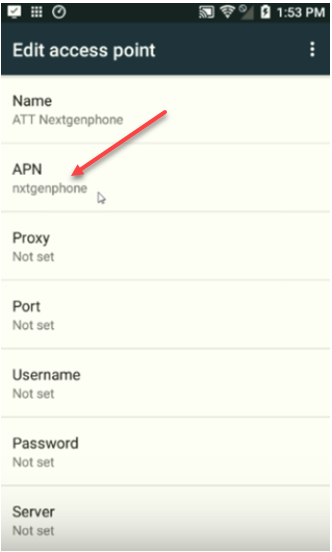

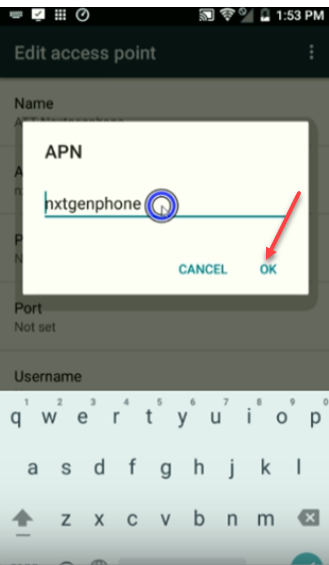
13. Tap the three dots located on the top right corner of the screen and select Save.
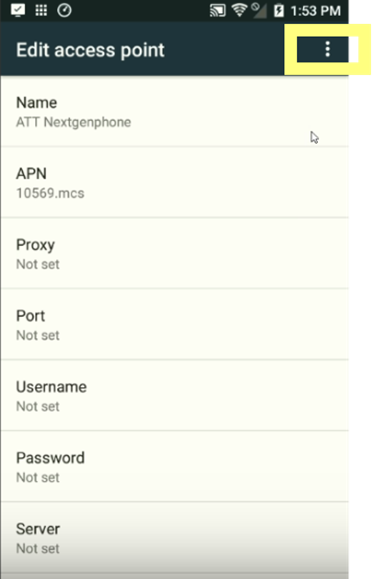
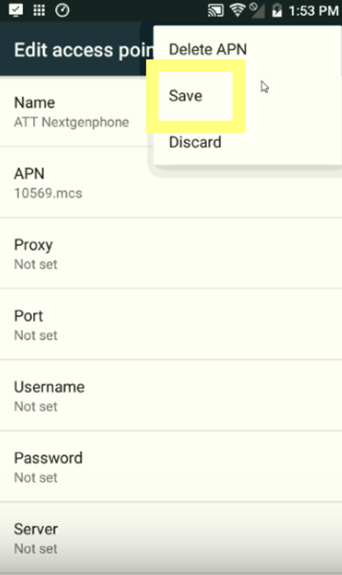
14. Make sure AT&T Next Gen is selected.
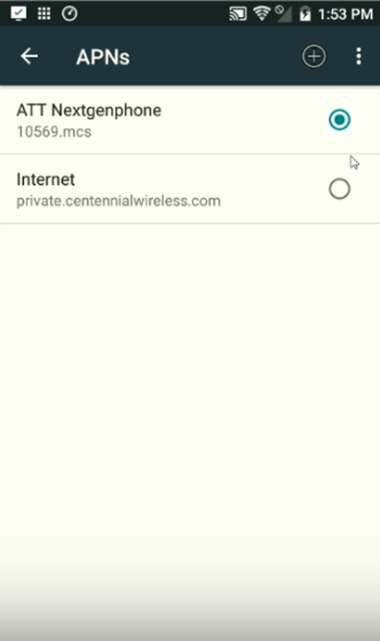
15. At this point wireless setup is complete. Back out of the menu so you can reboot.
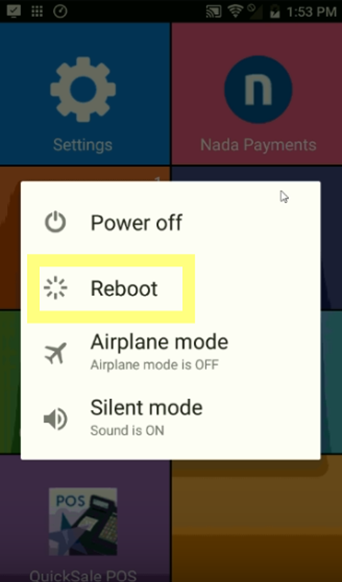
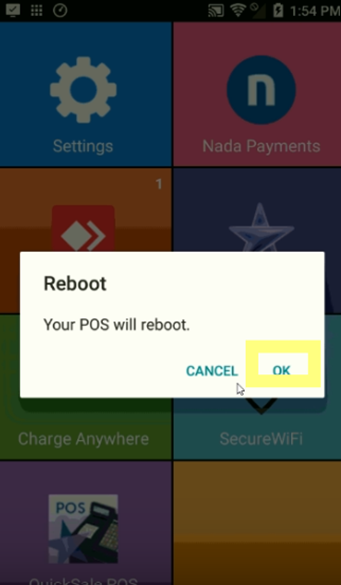
16. Upon rebooting the terminal you will then see the 4G icon at the top of the main screen.