FTP (File Transfer Protocol) is a standard internet protocol that transfers files between computers over a network. It is one of the oldest and most reliable protocols for file transfer and has been widely used since the early days of the Internet.
FTP works on the client-server model, where the client connects to a server to transfer files. The client sends requests to the server for file transfer, and the server responds with the requested files. FTP uses two channels for communication between the client and server: a control channel and a data channel.
Features and uses of FileZilla
One of the software that can be used as an FTP client is FileZilla. FileZilla is a free, open-source FTP client that allows users to transfer files between computers over a network. It is one of the most popular FTP clients available and is used by millions of people worldwide. FileZilla is available for Windows, Mac, and Linux operating systems and supports a wide range of protocols, including FTP, SFTP, and FTPS.
It features an intuitive user interface that makes it easy to navigate and use, even for beginners. With FileZilla, users can easily transfer files, manage their FTP servers, and customize the software to suit their needs. Additionally, FileZilla is regularly updated to fix bugs and security issues, making it a reliable and secure option for file transfer.
Step-by-step guide to connecting with a server using File Zilla:
- Download and install the FileZilla FTP client from the official website.
- Launch FileZilla and go to the File, then click Site Manager.
- In the Site Manager window, click New Site to create a new connection.
- Enter a name for the new site, then fill in the following details in the General tab:
- Host: Enter the hostname or IP address of the server you want to connect to.
- Port: If the server uses a specific port for FTP, enter it here. Otherwise, leave it blank.
- Protocol: Select “FTP – File Transfer Protocol.”
- Encryption: Select “Use explicit FTP over TLS if available.”
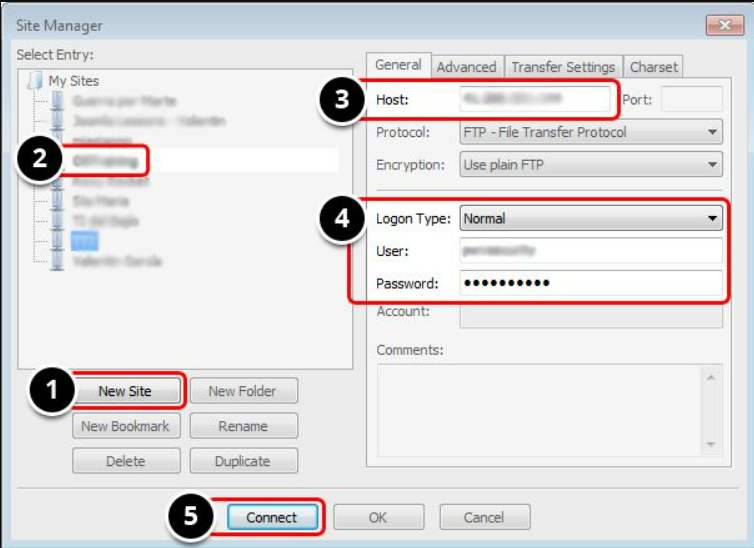
- In the “Logon Type” tab, select Normal and enter your FTP username and password.
- Click Connect to establish a connection to the server.
- Once connected, you will see the local files on the left-hand side of the FileZilla window, and the remote files on the right-hand side. You can navigate through folders and files on both sides to locate the files you need to transfer.

- To upload files to the server, select the file(s) you want to transfer from the local pane, then drag and drop them onto the remote pane.
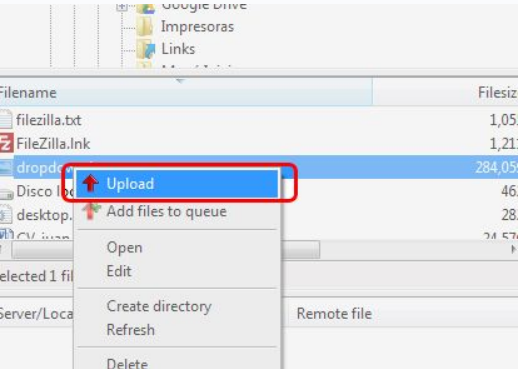
- To download files from the server, select the file(s) you want to transfer from the remote pane, then drag and drop them onto the local pane.
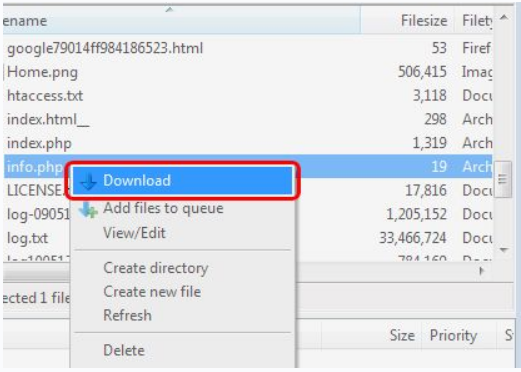
- When you are finished, click File and then Disconnect to close the connection.
That’s it! You should now be able to use FileZilla to transfer files to and from the server.
FTP has several advantages over other file transfer protocols, such as simplicity, reliability, and cross-platform compatibility. It is also relatively easy to set up and use, making it a popular choice for individuals and businesses.