1. Introduction
Merchants with an existing database of customers can import that database to their Virtual Terminal to both save time and reduce the potential for manual keying errors. This guide will walk you through how to do just that.
2. Customer Import Settings
2.1 The Customer Import option will allow you to upload a text (.txt) or comma-separated value (.csv) file into your customer database. This can be done by going to Virtual Terminal -> Customer Vault.
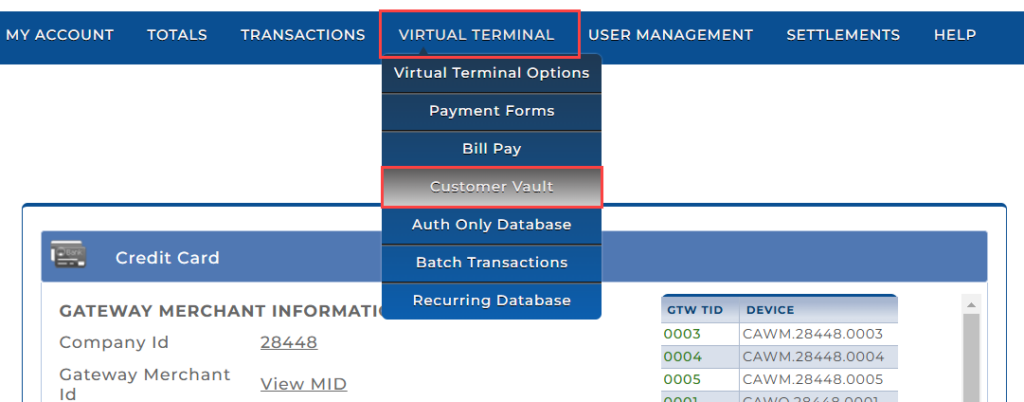
2.2 From there click the Customer Import Settings option to set the fields you want to import.
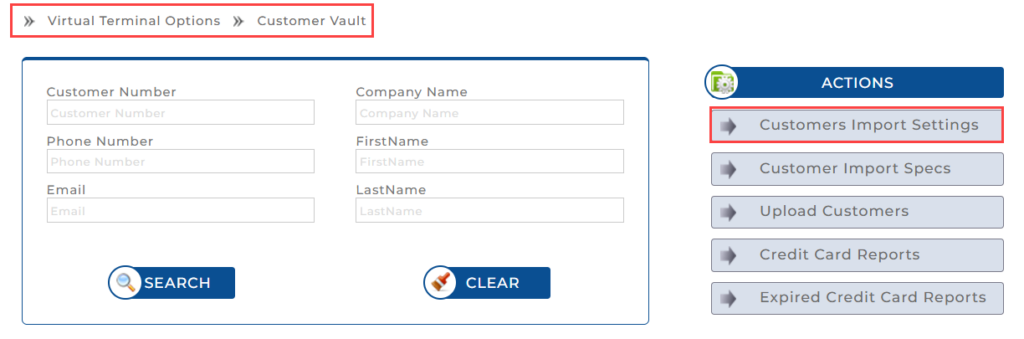
2.3 Configure the fields as required. For any fields you don’t want to use, simply select Skip, the first option under each pulldown menu. Click Submit to save the import settings or click Reset to reset the fields.
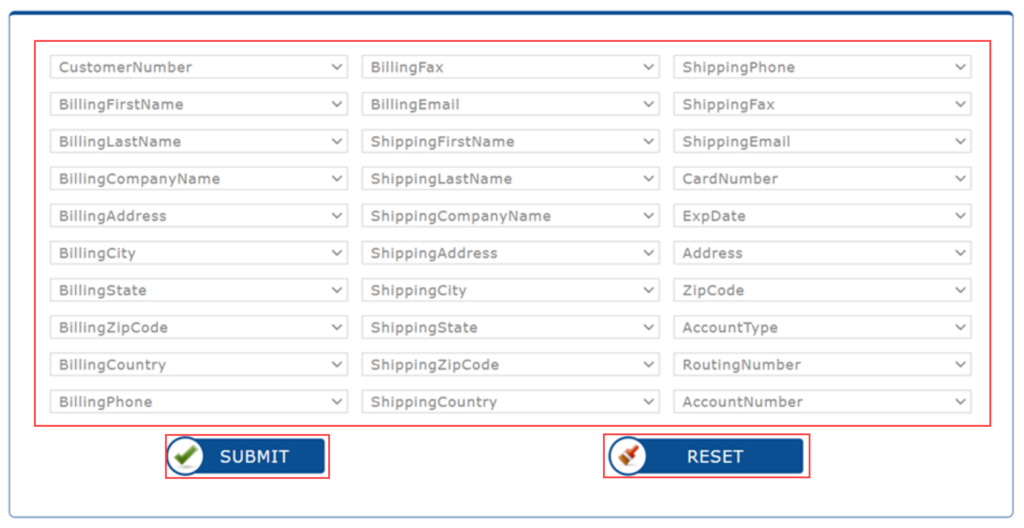
2.4 After the fields are set, you will see the Customers import setup saved successfully message.

2.5 You then have the option to either download our Customer Import Template in Excel or create a comma-separated values (CSV) file to import – whatever is easiest for you.
Note: Make sure that the Import Settings you have flagged to use match the field columns of the information you have available to import.
3. Download Our Customer Import Template
3.1 Navigate to Virtual Terminal -> Customer Vault. Click Upload Customers.
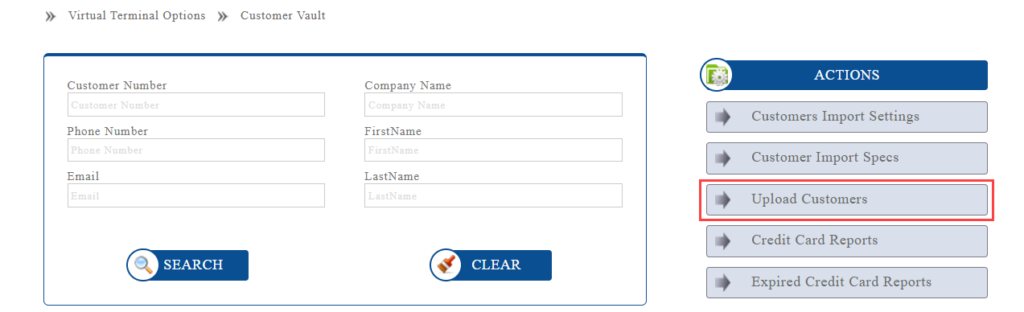
3.2 Click Download Customer Import Template after you have configured the Customer Import Settings.
Note: Any change to your Import Settings will impact your Import Template.
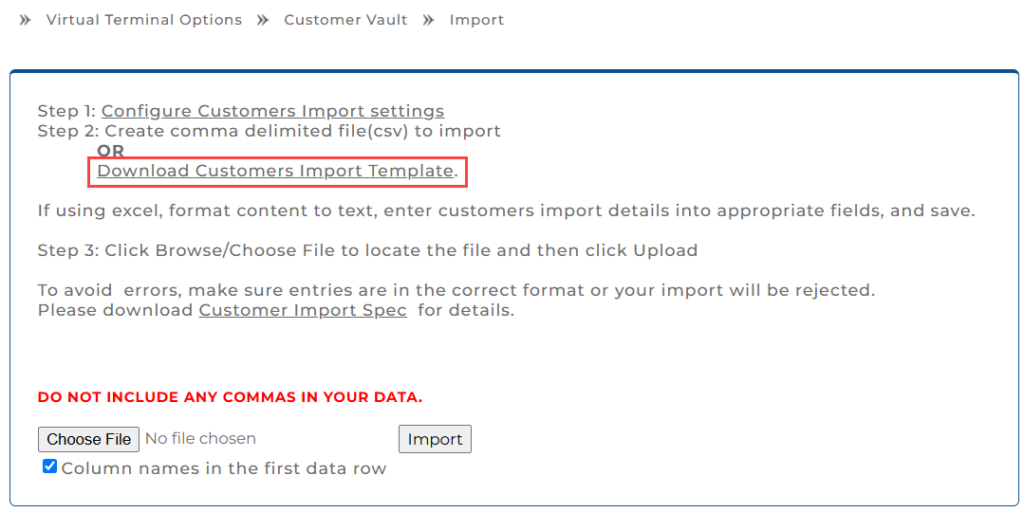
3.3 Customer Import Data Fields for Creating a CSV File:
| Field Name | Format | Required | Description |
| Customer Number | Varchar(50) | Not Required | Customer Number for the transaction |
| BillingFirstName | Varchar(50) | Required | First Name for Billing Information |
| BillingLastName | Varchar(50) | Required | Last Name for Billing Information |
| BillingCompanyName | Varchar(50) | Required | Company name for Billing Information |
| BillingAddress | Varchar(50) | Required | Address for Billing Information |
| BillingCity | Varchar(50) | Required | City for Billing Information |
| BillingState | Varchar(2) | Required | State for Billing Information |
| BillingZipCode | Varchar(9) | Required | Zip code for Billing Information |
| BillingCountry | Varchar(50) | Required | Country for Billing Information |
| BillingPhone | Varchar(50) | Required | Phone number for Billing. No Space or Dashes |
| BillingFax | Varchar(50) | Required | Fax number for Billing. No Space or Dashes |
| BillingEmail | Varchar(50) | Required | Email Address for Billing. |
| ShippingFirstName | Varchar(50) | Required | First Name for Shipping Information |
| ShippingLastName | Varchar(50) | Required | Last Name for Shipping Information |
| ShippingCompanyName | Varchar(50) | Required | Company name for Shipping Information |
| ShippingAddress | Varchar(50) | Required | Address for Shipping Information |
| ShippingCity | Varchar(50) | Required | City for Shipping Information |
| ShippingState | Varchar(2) | Required | State for Shipping Information |
| ShippingZipCode | Varchar(9) | Required | Zip code for Shipping Information |
| ShippingCountry | Varchar(50) | Required | Country for Shipping Information |
| ShippingPhone | Varchar(50) | Required | Phone number for Shipping. No Space or Dashes |
| ShippingFax | Varchar(50) | Required | Fax number for Shipping. No Space or Dashes |
| ShippingEmail | Varchar(50) | Required | Email Address for Shipping |
| DateTime | datetime | Not Required | Date & Time the customer was added into the Database |
| CardNumber | Varchar(19) | Not Required | Credit card number with no dashes or spaces (ex. 4446661234567892) |
| ExpDate | Varchar(4) | Not Required | Expiration Date (MMYY) |
| AccountNumber | Varchar(19) | Not Required | Bank Account number with no dashes or spaces (ex. 123456789) |
| RoutingNumber | Varchar(19) | Not Required | Routing number of the ACH Account |
3.4 Example of a File to Import:

4. Uploading Your Customers
4.1 Once you’ve followed the above steps, you are ready to upload your customers. Simply click the Upload Customers action.
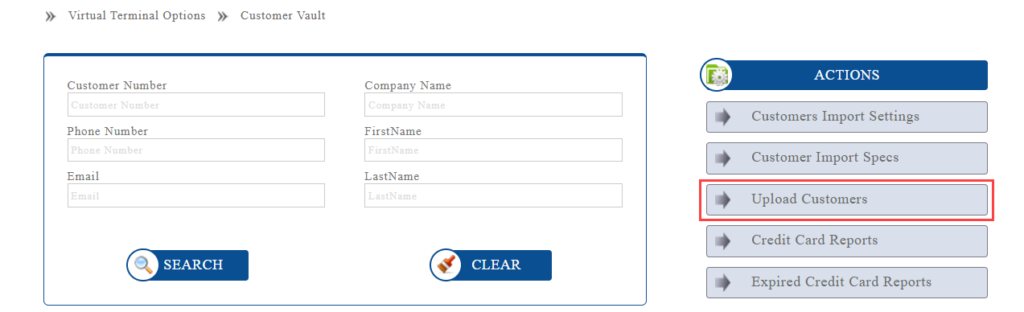
4.2 Then select Choose File followed by Import to import the customer data.
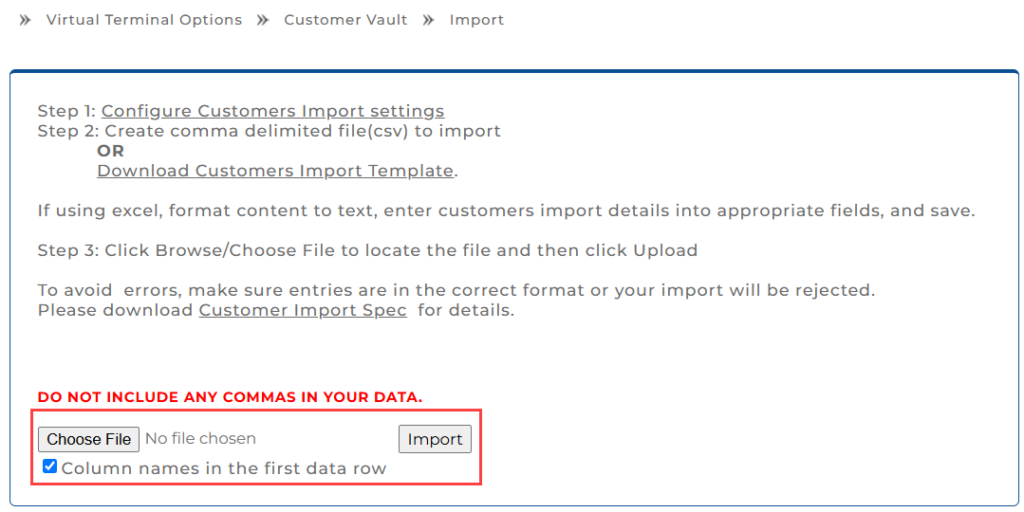
4.3 After the import is complete the customers will show up in your Customer Database and any included card numbers will be encrypted for use in future transactions.
You’re all set! For any queries, please get in touch with our support team.