1. Introduction
This guide provides step-by-step instructions for locating and retrieving your Merchant ID (MID), Terminal ID (TID), and Identification from the Transaction Manager. These IDs are crucial for setting up and managing the following integrations:
- Bill Presentment API
- Process Transactions (Cloud Connect)
- Comsgate Payment Gateway
- Comsgate Payment Gateway (Rest API)
2. Prerequisites
- You must have access to the Transaction Manager dashboard with valid login credentials.
- If you do not have login credentials for the Transaction Manager, please email the support team
support@chargeanywhere.comto request access.
3. Login
Test URL: https://sandbox.chargeanywhere.com/TransactionManager/Login.aspx
Production URL: https://www.chargeanywhere.com/transactionmanager/login.aspx
4. Retrieving Merchant ID (MID), Terminal ID (TID), and Identification
Step 1: Log in to the Transaction Manager
- Navigate to the Transaction Manager login page.
- Enter your username and password in the respective fields.
- Click the “Login” button to access your dashboard.
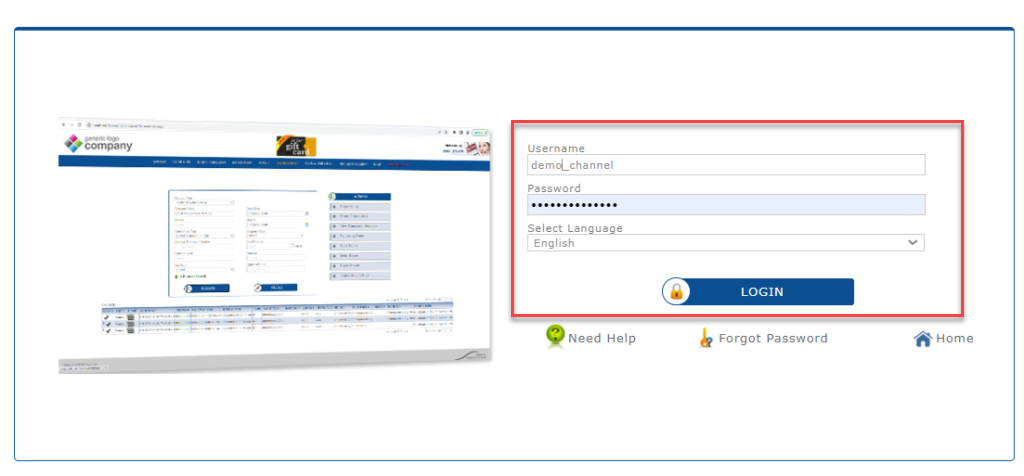
Step 2: Access Merchant Info Page
- Upon successful login, the merchant homepage will display, presenting various merchant-related information.
- Select “View Merchant Info” from the main menu to open the merchant info page.
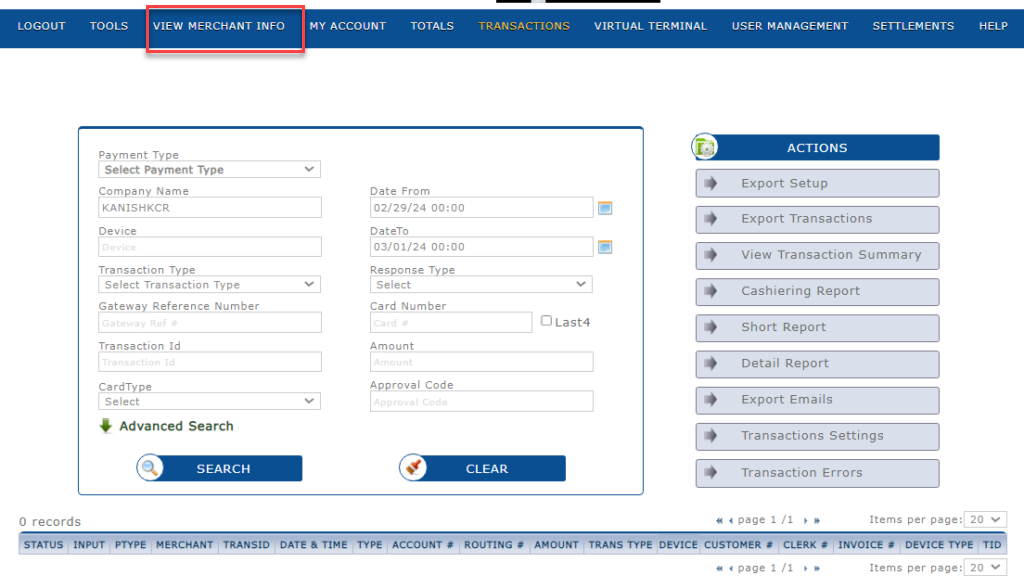
Step 3: View Merchant ID (MID)
- Locate the Gateway Merchant Information section on the merchant info page.
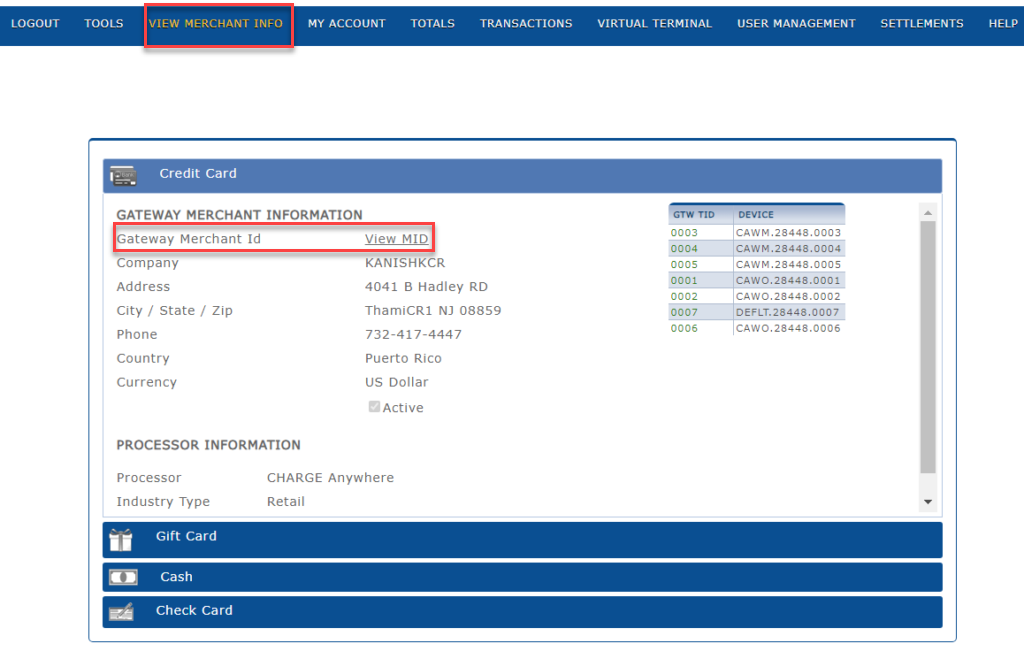
- Click the “View MID” hyperlink to open a pop-up window displaying the
Merchant ID(MID).
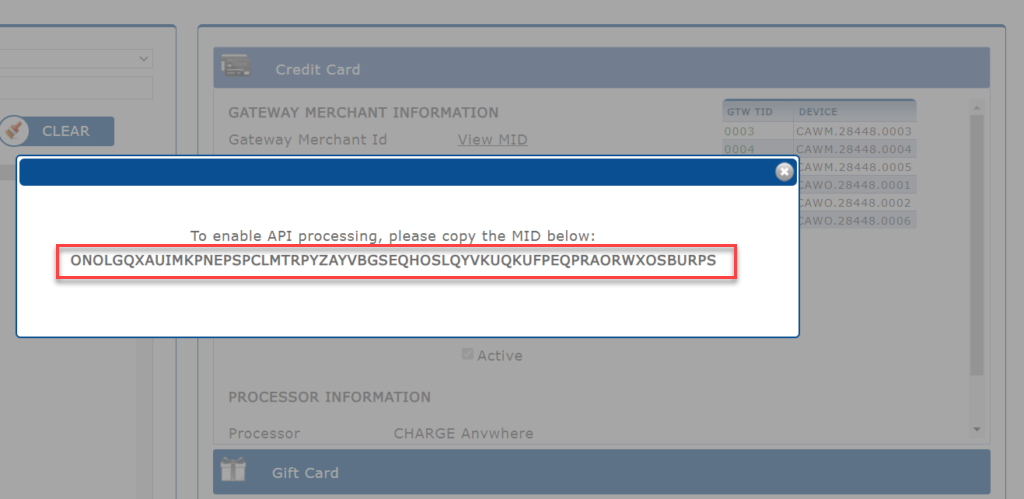
Step 4: View Terminal ID (TID) and Identification
- Find the Devices table adjacent to the MID information in the Gateway Merchant Information section on the same page. This table lists GTW TIDs and Devices associated with the merchant.
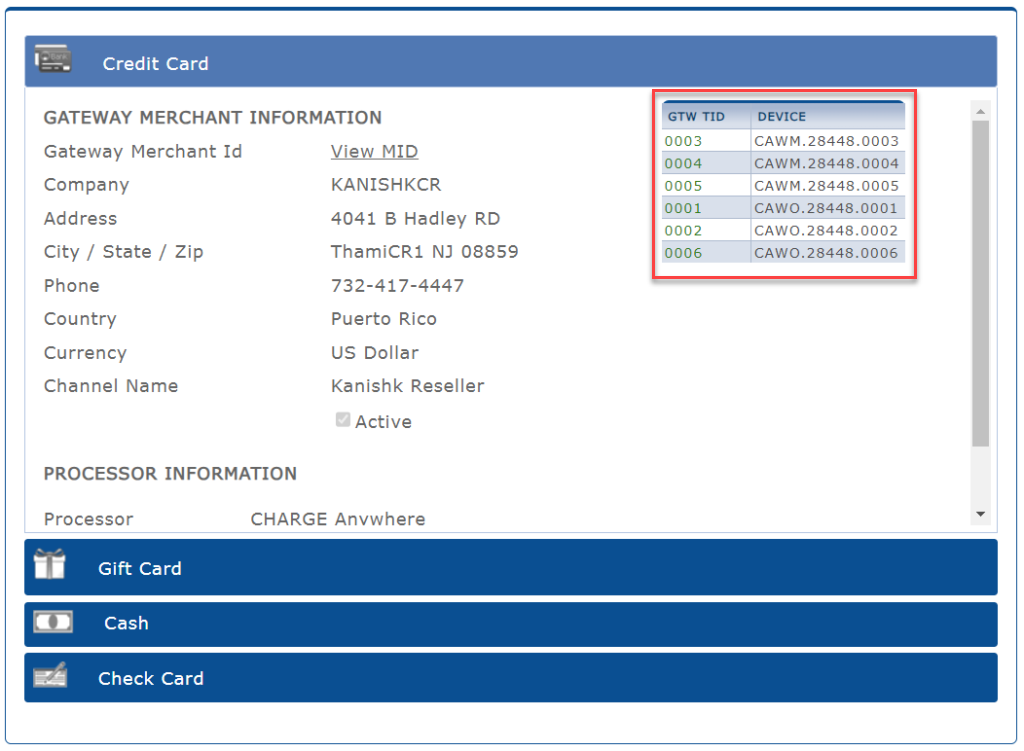
- Click on the desired device from the Devices table to bring up a pop-up with device information, including the
Terminal ID(TID) andIdentification.
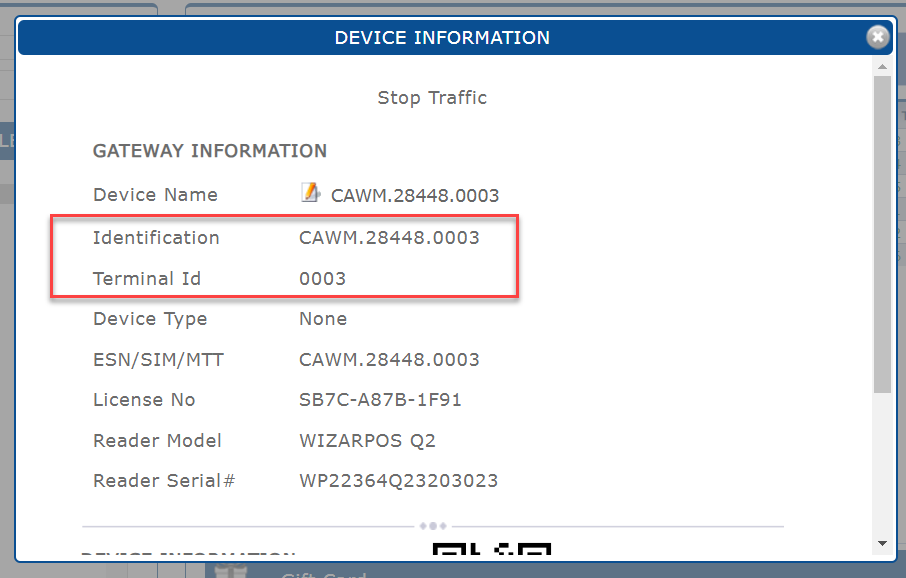
5. Conclusion
Retrieving your Merchant ID, Terminal ID, and Identification from the Charge Anywhere Transaction Manager is a straightforward process. By following these steps and utilizing the visual aids provided, you can easily find the necessary information for your payment processing setup. Should you encounter any difficulties, don’t hesitate to reach out to customer support for help at support@chargeanywhere.com.